First open "Notepad".
Then type the following lines in it. Just copy it from here.
[ExtShellFolderViews]
{BE098140-A513-11D0-A3A4-00C04FD706EC}={BE098140-A513-11D0-A3A4-00C04FD706EC}
[{BE098140-A513-11D0-A3A4-00C04FD706EC}]
IconArea_Image=
It will look something like this.
Then after "IconArea_Image=" type the full path of the image you want to use as your background.
For example:
I want to use a image which is in "D:\SH3H@N\MOBILE\Walpaper\Night scene.jpg"
So i will write:
Then type the following lines in it. Just copy it from here.
[ExtShellFolderViews]
{BE098140-A513-11D0-A3A4-00C04FD706EC}={BE098140-A513-11D0-A3A4-00C04FD706EC}
[{BE098140-A513-11D0-A3A4-00C04FD706EC}]
IconArea_Image=
It will look something like this.
Then after "IconArea_Image=" type the full path of the image you want to use as your background.
For example:
I want to use a image which is in "D:\SH3H@N\MOBILE\Walpaper\Night scene.jpg"
So i will write:
[ExtShellFolderViews]
{BE098140-A513-11D0-A3A4-00C04FD706EC}={BE098140-A513-11D0-A3A4-00C04FD706EC}
[{BE098140-A513-11D0-A3A4-00C04FD706EC}]
IconArea_Image=D:\SH3H@N\MOBILE\Walpaper\Night scene.jpg
Note that extensions (.jpg, .bmp, .png) is important and background image will not change until you write proper extension along with proper path and file name
After that save it in the folder in which you want to change background as "desktop.ini"
After that save it in the folder in which you want to change background as "desktop.ini"
Now change the icon of the folder in which you have saved the "desktop.ini" file (right click on the folder then go to customize tab and select "Change icon. in case you don't know)
you can select any icon of your choice.
After you have done so go into the folder and see the background image.
After you have done so go into the folder and see the background image.
Have fun...



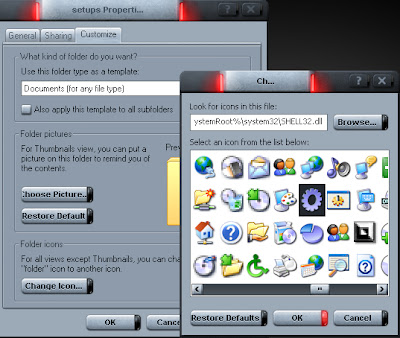











0 comments:
Post a Comment